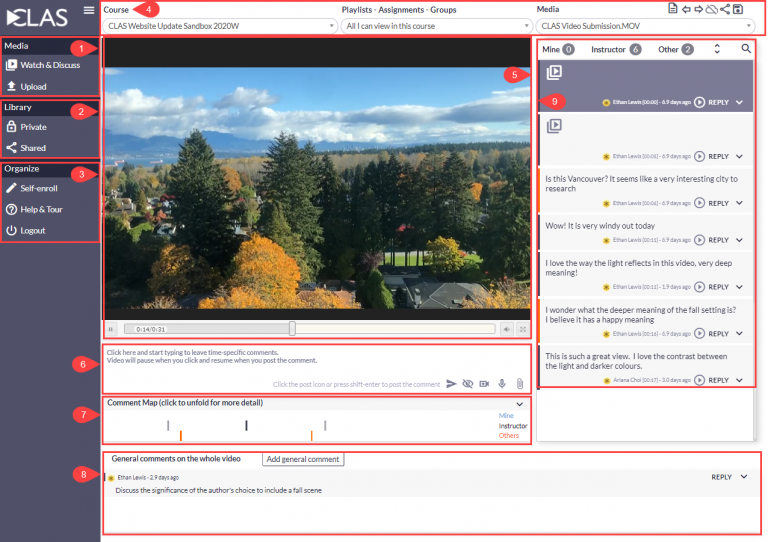Logging in
- From this website, click Sign-in to CLAS in the top right of the menu
- Select your faculty/department
- Log in with your CWL or CLAS account.
- UBC users login – UBC users with a CWL
- External users login – Users who do not have a CWL
Overview of User Interface
- Media. View media added in the course. Upload media from your computer or media stored elsewhere (e.g. YouTube).
- Library. Manage the media you uploaded by sharing it to a course/playlist/assignment/group.
- Organize. Self-enrol to a course via an invitation link.
- Course, Playlists, Media. Select the course you want to view media in.
- Media Player. This is where the media will appear. Adjust the size, play speed, and orientation of your video by hovering your mouse over the play button.
- Annotation text box. Media will pause once you click in the text box. Add/attach time-specific audio/video annotations as you view the media. Set your annotations to private or keep them public.
- Comment map. Overview of the distribution of annotations made on the media selected. Click to expand and see a more detailed view of the distribution.
- General comments. Add comments that pertain to the video in general.
- Annotations. View a list of annotations for the media selected. Replay media at the time annotations are made or reply to annotations made by others.